Error code troubleshooting for your Xerox copier
August 31, 2018//Comments Off on Error code troubleshooting for your Xerox copier
Do you feel like your Xerox copier is constantly producing error codes and you have no idea what they mean?
Everyone dislikes trying to fix technology when you can easily call a technician to do it for you. But did you know that Xerox have an extensive  troubleshooting tool on their website. With the majority of error codes listed for each specific device you can find remote fixes available and get your copier back up and running as soon as possible.
troubleshooting tool on their website. With the majority of error codes listed for each specific device you can find remote fixes available and get your copier back up and running as soon as possible.
- First go to www.xerox.com and type in the model of your device into the search bar.
- Click on the model (not any PDF versions). Scroll down to resources and click on support option. This will take you to the devices support page.
- You can enter the error code you are getting or description the copier is giving you. Click on the option that matches your error code or description. You will then be given step by step instructions to resolve the issue.
- If there are no steps and it states “further assistance required” unfortunately you will require a Xerox technician to take a look. This may be because an engineer part needs to be changed or the device requires a software upgrade.
Happy troubleshooting!
Want to know more? Give us a call; we would love to help you. We are authorized and have been selling copiers for 10 years and we would love to help your company!